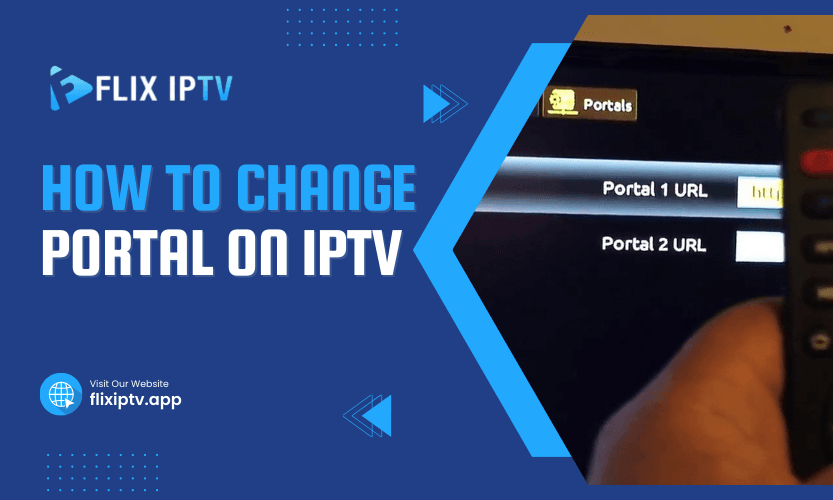Ever had trouble accessing your favourite IPTV service? You might need to change your IPTV portal. If you’re unfamiliar with this term, the “portal” refers to the server link connecting your IPTV device or app to the service provider’s content library. This process might sound complicated, but don’t worry—we’ve covered you. This article will walk you through the methods to change the portal on IPTV, address potential issues, and help you enjoy uninterrupted entertainment.
What Is an IPTV Portal and Why Does It Matter?
Before diving into the steps, let’s clarify what an IPTV portal is. An IPTV portal is the entry point where your IPTV device connects to the provider’s server. It’s like the address for your service. Without the correct portal URL, your device cannot retrieve the channels or content you’ve subscribed to.
Changing the portal becomes necessary if you switch IPTV providers or your current provider updates their server address. In such cases, entering the updated URL ensures smooth streaming without interruptions.
Steps to Change Portal on IPTV Devices
Changing the portal on IPTV devices varies depending on the type of device or app you are using. The process is relatively straightforward, whether it’s a MAG box, an Android device, or an app like Smart IPTV. Let’s break it down.
1. Changing Portal on a MAG Box
MAG boxes are widely used for IPTV streaming due to their user-friendly interface. Follow these steps to change the portal on your MAG box:
- Access Settings: Turn on your MAG box and navigate to the Settings menu.
- Choose Servers: In the settings menu, locate and select the Servers option.
- Open Portal Settings: Once in the servers menu, click on Portals.
- Enter New URL: You’ll see fields for Portal 1 and Portal 2. Delete the old URL and type in the new portal address provided by your IPTV service.
- Save and Restart: Save the settings and restart your MAG box to apply the changes.
Table: Troubleshooting MAG Box Portal Issues
| Issue | Solution |
| Portal not loading | Check your internet connection and ensure the URL is correct. |
| Error messages | Verify that your subscription is active. Contact your provider if needed. |
2. Changing Portal on Smart IPTV (SIPTV)
Smart IPTV, commonly used on smart TVs, requires a slightly different approach:
- Open the App: Launch the Smart IPTV app on your TV or device.
- Note Your MAC Address: Find your device’s MAC address (usually on the app’s main screen).
- Visit SIPTV Website: Go to the official website of Smart IPTV on a computer or phone.
- Input Details: Enter your MAC address and the new portal URL in the provided fields.
- Save and Reload: Save the changes and restart the app to load the new portal.
3. Changing Portal on Android IPTV Apps
Android IPTV apps like IPTV Smarters or TiviMate also allow you to change the portal. The process is similar across most apps:
- Access Settings: Open the app and go to the Settings menu.
- Choose Server/Playlist: Navigate to the section where server or playlist details are entered.
- Replace the URL: Delete the old portal link and input the new one provided by your IPTV service.
- Save Changes: Confirm the changes and restart the app to ensure the new portal loads correctly.
Common Challenges When Changing IPTV Portals
While changing portals is usually simple, you might encounter some obstacles. Let’s address a few common issues:
- Invalid Portal Address: Double-check the URL provided by your service. Even a small typo can prevent the portal from working.
- Connectivity Problems: Ensure your device is connected to a stable internet connection.
- Service-Specific Settings: Some providers may require additional authentication steps, such as entering a username and password.
How to Verify If the Portal Change Was Successful
After changing the portal, confirming everything is working as expected is important. Here’s how you can do that:
- Restart Your Device: Many IPTV devices require a reboot to load the updated settings.
- Check Channel List: Open the app or device and verify that the new channels or services appear.
- Test Playback: Play a few channels to ensure smooth streaming without buffering.
Table: Comparison of IPTV Apps and Portal Setup Ease
| App/Device | Portal Setup Complexity | Recommended For |
| MAG Box | Easy | Beginners, standalone devices |
| Smart IPTV | Moderate | Smart TV users |
| IPTV Smarters | Easy | Android users |
Pro Tips for Smooth Portal Updates
Switching your IPTV portal doesn’t have to be stressful. Here are a few tips to keep in mind:
- Always save the old portal URL if you need to revert.
- Use a reliable source for your new portal address to avoid scams or broken links.
- Regularly update your IPTV app or device firmware to prevent compatibility issues.
Frequently Asked Questions
- What happens if I enter the wrong portal URL?
If the portal URL is incorrect, your device will not connect to the service, and no channels will load. Double-check the link provided by your IPTV provider. - Can I have multiple portals on one device?
Yes, some devices and apps allow multiple portal configurations. For example, MAG boxes have fields for Portal 1 and Portal 2. - Why is my IPTV portal not loading?
This issue could be caused by an internet connection problem, an incorrect URL, or server downtime. If the problem persists, contact your provider. - Do I need technical expertise to change the portal?
Not at all. The process is simple and involves following basic steps provided by your IPTV service. - Is changing the portal illegal?
No, changing the portal is a routine setup step as long as you’re using a legitimate IPTV service.
Final Thoughts
Changing the portal on your IPTV device might seem daunting, but it’s straightforward when broken down into steps. Whether using a MAG box, Smart IPTV, or an Android app, all it takes is entering the correct URL and restarting your device. Keep this guide handy to tackle any IPTV portal updates with confidence.
Pro Tip: Regularly check for updates from your IPTV provider to avoid service interruptions and ensure you always have the latest portal information.