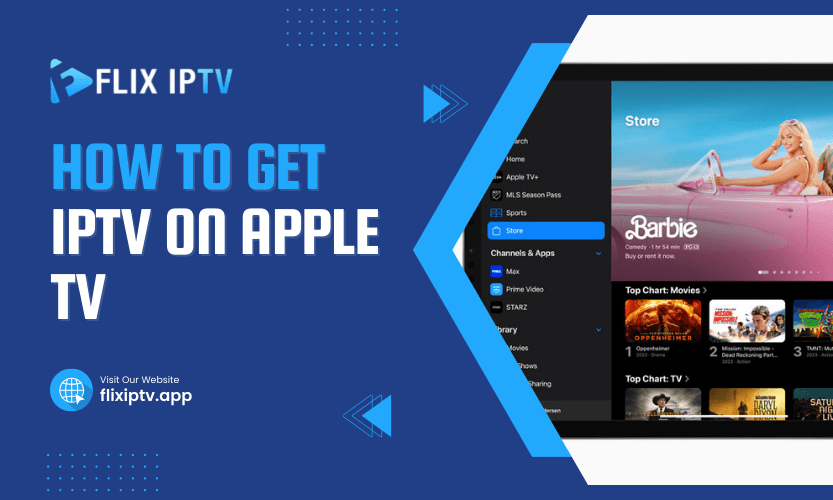Apple TV offers a sleek streaming experience, but what if you want more control over your content? If you’ve been curious about how to get IPTV on Apple TV, you’re not alone. IPTV (Internet Protocol Television) lets you access channels and shows worldwide, providing a flexible and customizable way to enjoy media. But how can you set it up on your Apple TV? Let’s break it down in detail.
Understanding IPTV and Apple TV Compatibility
Before jumping into installation methods, it’s essential to understand what IPTV is and how it works with Apple TV. IPTV delivers TV programs and videos via the internet, unlike traditional cable or satellite. Apple TV, with its robust ecosystem, doesn’t natively support IPTV apps. However, with the right tools and techniques, you can make them work seamlessly together.
Methods to Get IPTV on Apple TV
Several methods can help you access IPTV services on Apple TV. Each technique depends on your preferences, whether you use official apps, third-party tools, or advanced tweaks. Here’s an in-depth look:
1. Using IPTV-Compatible Apps from the App Store
Did you know that the App Store on Apple TV hosts a few apps that support IPTV? These apps act as players for IPTV content, allowing you to input the playlist or M3U links provided by your IPTV service provider.
Steps to Set Up:
- Turn on your Apple TV and open the App Store.
- Search for popular IPTV players like GSE Smart IPTV, IPTV Smarters Player, or iPlayTV.
- Download and install your preferred app.
- Open the app, go to the settings, and add your IPTV playlist or M3U URL.
- Once configured, you can browse and stream channels within the app.
This method is the simplest and doesn’t require any additional devices or advanced setup.
2. Using AirPlay to Mirror IPTV from an iPhone or iPad
Do you have an iPhone or iPad? You can use AirPlay to stream IPTV to your Apple TV. AirPlay allows you to mirror content from your iOS device to your TV screen, making it a practical option if you prefer using mobile apps.
Steps:
- Install an IPTV app like GSE Smart IPTV or TiviMate on your iPhone or iPad.
- Set up the app with your IPTV provider’s details.
- Connect your Apple TV and your iOS device to the same Wi-Fi network.
- Open the IPTV app on your iOS device and play your desired channel.
- Tap the AirPlay icon on the app and select your Apple TV.
This approach is quick and requires no additional downloads on the Apple TV itself.
3. Using VLC Media Player on Apple TV
VLC Media Player is another fantastic option for streaming IPTV on Apple TV. It supports M3U playlists and is readily available in the App Store.
How to Use VLC:
- Search for VLC in the App Store on your Apple TV and install it.
- Open VLC and go to the “Network Stream” section.
- Input the M3U playlist link provided by your IPTV provider.
- Save the playlist and start streaming channels.
VLC is a trusted app that offers smooth playback for a variety of file formats, making it a reliable choice for IPTV users.
4. Sideloading IPTV Apps Using Xcode
If you’re comfortable with a more technical approach, you can sideload an IPTV app onto Apple TV using Xcode. This method is suitable for those with some tech-savvy.
Steps:
- Download Xcode on a macOS computer.
- Find a compatible IPTV app file (IPA) from a trusted source.
- Connect your Apple TV to your Mac.
- Use Xcode to sideload the app onto your Apple TV.
- Open the app and configure your IPTV playlist.
This method may require additional research, but it offers a way to access apps not available in the App Store.
5. Using Plex with IPTV Integration
Do you already use Plex? Plex can also be integrated with IPTV services to bring your favorite channels to Apple TV.
How to Use Plex for IPTV:
- Install Plex on your Apple TV and computer.
- Use a Plex plugin like IPTV.bundle to add IPTV functionality.
- Configure the plugin with your IPTV provider’s details.
- Access the IPTV channels via Plex on your Apple TV.
Plex offers a polished interface and is ideal for those who already rely on it for media management.
Comparing IPTV Methods for Apple TV
| Method | Ease of Use | Cost | Technical Skill Required |
| IPTV Apps from App Store | Very Easy | Free (app may vary) | Low |
| AirPlay | Easy | Free | Low |
| VLC Media Player | Easy | Free | Low |
| Sideloading with Xcode | Moderate | Free | Medium |
| Plex Integration | Moderate | Free (with plugins) | Medium |
Benefits of IPTV on Apple TV
If you’re still debating whether to try IPTV on your Apple TV, let’s clarify what makes it worth it. IPTV gives you access to international channels, live sports, and on-demand shows without the restrictions of traditional cable services. Apple TV enhances this experience with its smooth interface and high-quality video playback. Together, they deliver a highly customizable viewing option.
Common Challenges and How to Fix Them
1. Buffering Issues
Buffering can ruin your experience. Ensure you have a strong and stable internet connection. If problems persist, switch to a lower-quality stream.
2. Incompatible Apps
Some IPTV apps may not be optimized for Apple TV. Stick to reputable ones like GSE Smart IPTV or VLC.
3. Playlist Errors
Double-check your M3U playlist URL or login credentials. Mistakes here can prevent the app from loading channels.
Pro Tip for the Best IPTV Experience on Apple TV
Invest in a VPN service when using IPTV. A VPN enhances privacy and bypasses regional restrictions, giving you access to even more content safely and securely.
FAQ
- What is the best app for IPTV on Apple TV?
GSE Smart IPTV and IPTV Smarters Player are the most popular and reliable options. - Can I use free IPTV services on Apple TV?
Yes, but free services often have limitations. Premium services provide better quality and reliability. - Do I need a subscription for IPTV?
Most IPTV services require a subscription but are typically more affordable than cable. - Why does my IPTV app keep buffering?
Buffering usually occurs due to slow internet or server issues. Upgrade your internet speed or contact your provider. - Is IPTV legal to use on Apple TV?
IPTV is legal, but make sure you use legitimate services to avoid legal concerns.