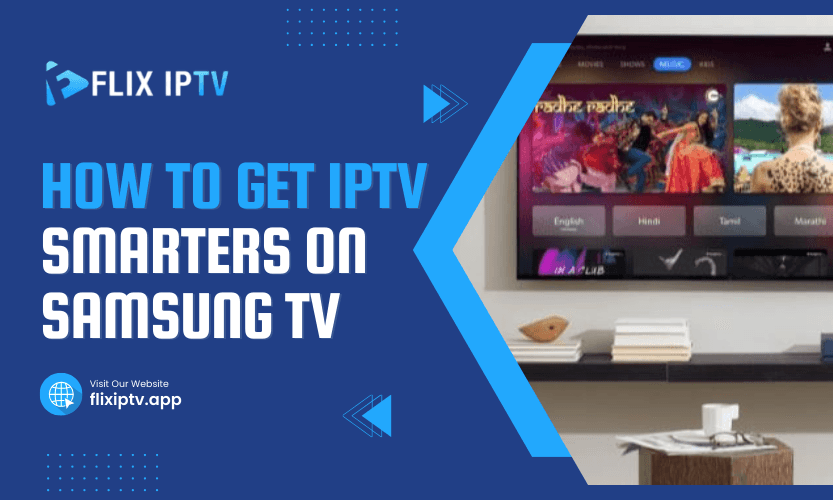Streaming television shows, movies, and live sports has become the norm. If you own a Samsung Smart TV, you may have wondered, “How can I get IPTV Smarters on my device?” This app is one of the most popular IPTV players, offering a user-friendly interface and robust streaming features. But how exactly do you set it up on a Samsung TV? Let’s dive into every detail you need to know.
What is IPTV Smarters?
IPTV Smarters is a highly efficient IPTV platform that allows you to manage and watch IPTV content provided by service providers. It doesn’t host content but acts as a media player for playlists, channels, and on-demand content. For Samsung TV owners, the app opens the door to endless entertainment possibilities. So, how do you install it? Let’s break it down.
Why Choose IPTV Smarters for Samsung TV?
Before we get into the installation methods, let’s address the “why.” Samsung TVs already come with various apps, so what makes IPTV Smarters stand out?
- Ease of Use: Its intuitive interface makes navigation simple.
- Compatibility: Works smoothly on Samsung’s Tizen OS.
- Custom Features: You can organize playlists, customize themes, and integrate external players.
Now that the benefits are clear, let’s discuss how to get IPTV Smarters on Samsung TV.
Checking Your Samsung TV Model
Before you start, it’s essential to confirm whether your Samsung TV supports IPTV Smarters. Most Samsung Smart TVs from 2016 onwards run on the Tizen operating system, which supports third-party apps like IPTV Smarters.
If you’re unsure about your TV model, follow these steps:
- Use your remote to access the Settings menu.
- Navigate to Support and select About this TV.
- Note your model number and confirm compatibility online.
Knowing your TV model is the first step to ensuring a smooth installation process.
Installing IPTV Smarters via Samsung App Store
The simplest way to get IPTV Smarters on your Samsung TV is through the official Samsung App Store. Here’s how:
- Turn on your Samsung TV and ensure it is connected to the internet.
- Navigate to the Apps section using your remote.
- Use the search bar to type “IPTV Smarters.”
- Once the app appears, select it and press Install.
- After installation, open the app and input your IPTV provider credentials.
This method is straightforward and ideal for TVs that support app downloads from the Samsung App Store.
Using a USB Drive for Manual Installation
If IPTV Smarters isn’t available on your App Store, don’t worry. You can manually install it using a USB drive.
- Download the APK file for IPTV Smarters from a trusted source on your computer.
- Transfer the APK file to a USB drive.
- Plug the USB drive into your Samsung TV’s port.
- Open the File Manager app on your TV and locate the APK file.
- Select the file and follow the on-screen instructions to install it.
Once installed, launch the app and configure it with your IPTV details.
Using Screen Mirroring from a Smartphone
For users who don’t want to install apps directly, screen mirroring is a viable alternative. Many Samsung TVs support screen mirroring through Smart View.
- Ensure your TV and smartphone are on the same Wi-Fi network.
- Open the IPTV Smarters app on your smartphone.
- Activate screen mirroring from your phone’s settings.
- Select your Samsung TV from the list of available devices.
This method streams IPTV Smarters content from your phone to your TV without installation.
Installing IPTV Smarters via Third-Party App Stores
For tech-savvy users, third-party app stores like Aptoide TV can also be used to install IPTV Smarters.
- Download and install the Aptoide TV app on your Samsung Smart TV.
- Open Aptoide TV and search for “IPTV Smarters.”
- Install the app and configure it with your IPTV credentials.
This method works well if you’re comfortable exploring third-party solutions.
Troubleshooting Common Issues
Encountering a problem during installation or use? Here are common issues and solutions:
App Not Available on App Store:
Check your TV model. Older models may not support IPTV Smarters. Use alternative methods like USB installation.
Playback Errors:
Ensure your internet connection is stable. Streaming requires consistent bandwidth.
Login Issues:
Verify that your IPTV service credentials are entered correctly. Check with your provider if problems persist.
Comparing Methods to Get IPTV Smarters on Samsung TV
| Installation Method | Ease of Use | Requirements | Best For |
| Samsung App Store | Very easy | Internet connection | Compatible TV models |
| USB Drive Installation | Moderate | USB drive, APK file | Models without app store |
| Screen Mirroring | Easy | Smartphone, Wi-Fi connection | Temporary streaming needs |
| Third-Party App Stores | Moderate | Aptoide TV or similar apps | Advanced users |
Tips for a Better Streaming Experience
Stable Internet Connection:
A reliable connection minimizes buffering and enhances playback quality.
Subscription Plans:
Choose IPTV providers offering HD or 4K streams for optimal results.
Regular Updates:
Keep the IPTV Smarters app up to date to benefit from new features and fixes.
Table: Key Features of IPTV Smarters
| Feature | Description |
| Multi-Screen Support | Watch different channels simultaneously |
| External Player Integration | Use VLC or MX Player for enhanced performance |
| EPG Integration | Access electronic program guides seamlessly |
| Parental Controls | Restrict content for specific users |
Frequently Asked Questions
1. Can I use IPTV Smarters on all Samsung TV models?
No, only models running on Tizen OS support the app. Check your TV’s compatibility before proceeding.
2. Is IPTV Smarters free to download?
Yes, the app is free to download. However, you’ll need a subscription from an IPTV provider to access content.
3. Why is IPTV Smarters not available in my Samsung App Store?
The app may not be available in your region. Consider manual installation or third-party options.
4. What is the best IPTV provider for IPTV Smarters?
This depends on your preferences. Look for providers offering good channel variety and stable streams.
5. Can I install IPTV Smarters on older Samsung TVs?
Older models may not support the app. Use a streaming device like Fire Stick or Chromecast instead.
Final Thoughts
Installing IPTV Smarters on your Samsung TV opens up a world of entertainment at your fingertips. Whether you prefer direct installation, manual methods, or screen mirroring, there’s a solution for everyone. Once set up, you’ll enjoy seamless access to your favorite shows, movies, and sports.
Pro Tip: Always ensure your IPTV provider offers a stable and high-quality service to maximize your experience.