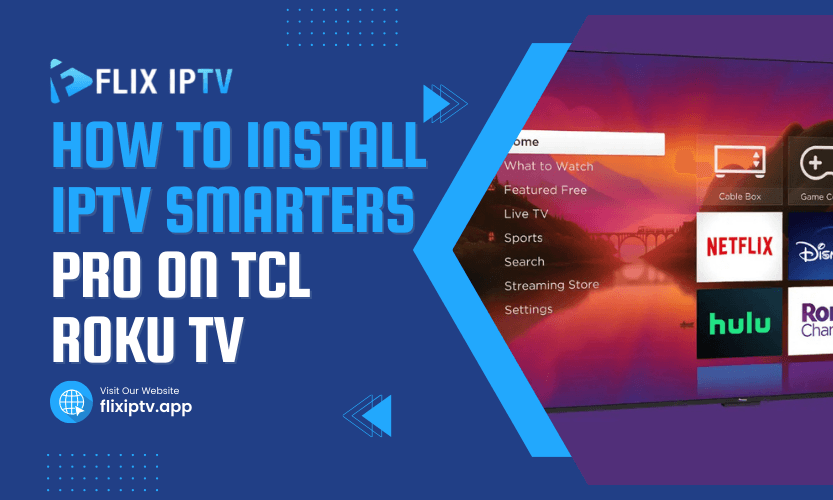When it comes to streaming live TV shows, sports, movies, and other content, IPTV has become a popular choice for many. But how can you access IPTV services on your TCL Roku TV? In this guide, we will walk you through the complete process of how to install IPTV Smarters Pro on TCL Roku TV. With easy-to-follow steps, you’ll be able to set up IPTV on your Roku TV without any hassle.
What is IPTV Smarters Pro?
Before jumping into the installation process, let’s understand what IPTV Smarters Pro is. IPTV Smarters Pro is a powerful app designed for IPTV streaming. It allows users to watch live TV, movies, TV shows, and sports from their IPTV service providers. This app supports features like EPG (Electronic Program Guide), Catch-up TV, and VOD (Video on Demand), making it an ideal choice for IPTV enthusiasts.
While Roku devices offer various channels for entertainment, IPTV Smarters Pro is not officially available on Roku’s channel store. This leaves many wondering how to install IPTV Smarters Pro on TCL Roku TV.
Methods to Install IPTV Smarters Pro on TCL Roku TV
In this section, we will guide you through the different ways to install IPTV Smarters Pro on your TCL Roku TV.
Method 1: Using Screen Mirroring from Smartphone to Roku
Roku supports screen mirroring from Android and Windows devices, which means you can mirror the IPTV Smarters Pro app from your smartphone to your Roku TV. This is one of the easiest ways to use IPTV Smarters Pro on a TCL Roku TV.
Step-by-Step Guide to Using Screen Mirroring
- Enable Screen Mirroring on Roku TV:
- Go to your TCL Roku TV settings.
- Select “System” and then choose “Screen mirroring.”
- Turn on “Screen mirroring” and select “Prompt” or “Always Allow” under the screen mirroring mode.
- Install IPTV Smarters Pro on Your Smartphone:
- Open the Google Play Store or Apple App Store on your mobile device.
- Search for “IPTV Smarters Pro” and install it.
- Connect Your Smartphone to Roku:
- Make sure your smartphone and Roku TV are connected to the same Wi-Fi network.
- On your Android phone, swipe down to open the notification bar and select the “Cast” or “Screen Mirroring” option.
- Select your TCL Roku TV from the list of available devices.
- Start Streaming:
- Once connected, open the IPTV Smarters Pro app on your phone and start streaming content. Your phone’s screen will be mirrored on the TCL Roku TV.
This method is a quick and effective way to use IPTV Smarters Pro on your TCL Roku TV, but keep in mind that the quality of the stream may depend on your Wi-Fi connection.
Method 2: Using a Roku Web Browser to Access IPTV Smarters Pro
Although IPTV Smarters Pro is not directly available in the Roku Channel Store, you can use a web browser to access the IPTV website. If you have a Roku device with a web browser installed, you can open the IPTV Smarters Pro website and stream content directly on your TCL Roku TV.
Step-by-Step Guide to Using the Web Browser
- Install a Web Browser on Roku:
- Roku does not have a built-in web browser, but you can add a third-party web browser from the Roku Channel Store.
- Search for a browser such as “Web Browser X” or “Poprism” in the Roku Channel Store and install it.
- Navigate to IPTV Smarters Pro Website:
- Open the installed web browser on your Roku TV.
- In the browser’s address bar, type the official website URL for IPTV Smarters Pro or the provider’s login page.
- Login to Your IPTV Account:
- Once on the website, log in using your IPTV service credentials.
- Start streaming the content available through IPTV Smarters Pro directly from your Roku TV.
Although this method doesn’t give you the same experience as using the app, it can be a quick solution to stream IPTV Smarters Pro on your TCL Roku TV.
Method 3: Using a Streaming Device like Amazon Fire Stick or Chromecast
If the first two methods don’t suit your preferences, you can consider using an external streaming device like Amazon Fire Stick or Chromecast to stream IPTV Smarters Pro on your TCL Roku TV. These devices are easy to set up and can provide a stable connection for watching IPTV content.
Step-by-Step Guide to Using an External Streaming Device
- Set up the Streaming Device:
- Plug the Fire Stick or Chromecast into one of the HDMI ports on your TCL Roku TV.
- Power on the device and follow the setup instructions.
- Install IPTV Smarters Pro on the Device:
- Go to the device’s app store (Amazon Appstore for Fire Stick, Google Play Store for Android TV).
- Search for “IPTV Smarters Pro” and install the app.
- Connect IPTV Smarters Pro to Your IPTV Service:
- Launch the app on the streaming device.
- Enter your IPTV provider’s credentials to start streaming content.
By using an external streaming device, you can get a native IPTV experience on your TCL Roku TV without needing to rely on screen mirroring or web browsers.
How to Troubleshoot IPTV Smarters Pro on TCL Roku TV
If you’re facing issues while using IPTV Smarters Pro on your TCL Roku TV, here are a few common problems and solutions.
Problem 1: Slow Streaming or Buffering
Solution:
- Check your Wi-Fi connection. A slow or unstable connection can cause buffering. Make sure your internet speed is sufficient for streaming high-quality video.
- Try reducing the video quality in the IPTV app to see if it improves the streaming performance.
Problem 2: App Not Loading
Solution:
- Try restarting your TCL Roku TV and the IPTV app.
- Check if there is an update available for the IPTV Smarters Pro app or Roku firmware. Outdated software can cause issues.
Problem 3: Screen Mirroring Not Working
Solution:
- Ensure that your mobile device and Roku TV are connected to the same Wi-Fi network.
- Check if screen mirroring is enabled on both the Roku TV and your mobile device.
By following these troubleshooting tips, you should be able to resolve most issues and enjoy IPTV Smarters Pro seamlessly on your TCL Roku TV.
FAQs about Installing IPTV Smarters Pro on TCL Roku TV
Q1: Can I install IPTV Smarters Pro directly on my TCL Roku TV? No, IPTV Smarters Pro is not officially available in the Roku Channel Store. However, you can use methods like screen mirroring or an external streaming device to access it on your Roku TV.
Q2: Do I need a subscription to use IPTV Smarters Pro on my TCL Roku TV? Yes, you need an IPTV subscription to access content through IPTV Smarters Pro. The app serves as a platform to view content from your IPTV provider.
Q3: Can I use IPTV Smarters Pro for free on my TCL Roku TV? IPTV Smarters Pro itself is free to download, but you must have a subscription with an IPTV service to stream content.
Q4: How do I fix buffering issues when streaming IPTV Smarters Pro? Buffering issues are typically caused by slow internet speeds. Try connecting your Roku TV to a more stable Wi-Fi network or use an Ethernet cable for a wired connection.
Q5: Is screen mirroring the best way to install IPTV Smarters Pro on TCL Roku TV? Screen mirroring is one of the easiest methods to use IPTV Smarters Pro on your TCL Roku TV, especially if you don’t want to use third-party devices. However, a stable Wi-Fi connection is essential for optimal performance.
Conclusion
Now that you know how to install IPTV Smarters Pro on TCL Roku TV, you can enjoy streaming live TV and on-demand content with ease. Whether you use screen mirroring, an external device, or a web browser, each method offers its own set of advantages. Choose the one that best fits your needs and enjoy endless entertainment on your TCL Roku TV.