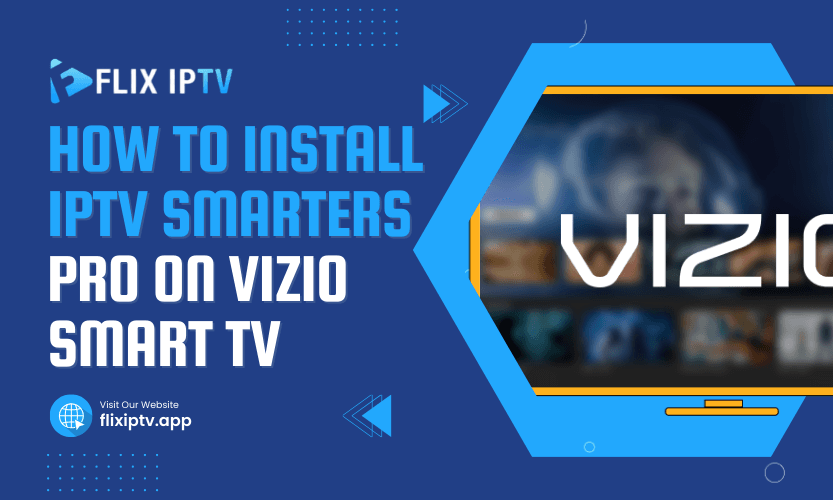If you own a Vizio Smart TV and are curious about watching your favorite shows through IPTV Smarters Pro, you might be wondering how to set it up. This guide will walk you through the entire process, answering your questions and providing clear instructions. By the end, you’ll have IPTV Smarters Pro ready to go on your Vizio Smart TV without any confusion.
What Is IPTV Smarters Pro?
Before diving into the installation process, let’s understand what IPTV Smarters Pro is. IPTV Smarters Pro is an advanced application that allows you to stream live TV, movies, and series from your IPTV subscription. Known for its user-friendly interface and features like EPG integration and multiple screen support, it’s a popular choice among streaming enthusiasts. But here’s the question: how do you install IPTV Smarters Pro on a Vizio Smart TV?
Is IPTV Smarters Pro Available on Vizio Smart TV?
Vizio Smart TVs do not have a native app for IPTV Smarters Pro in their app store. However, you can still install and use it by employing alternative methods. Here’s a step-by-step guide to help you navigate these options.
Method 1: Using a USB Drive to Install IPTV Smarters Pro
One of the most straightforward ways to install IPTV Smarters Pro on your Vizio Smart TV is through a USB drive. This method works for older models that allow APK installation.
Steps to Follow:
- Download the APK File: Use a computer to download the IPTV Smarters Pro APK file from a trusted source.
- Transfer to USB Drive: Copy the APK file to a USB drive and ensure it’s formatted correctly.
- Connect USB to TV: Plug the USB drive into your Vizio Smart TV’s USB port.
- Open File Manager: Use the TV’s file manager to locate and open the APK file.
- Install the App: Follow the on-screen prompts to install IPTV Smarters Pro.
If your TV doesn’t support APK installation, don’t worry. There are other methods to explore.
Method 2: Using Screen Mirroring from a Smartphone
Screen mirroring is a popular way to use IPTV Smarters Pro on your Vizio Smart TV. This method doesn’t require installing the app directly on your TV.
Steps to Follow:
- Install IPTV Smarters Pro on Your Smartphone: Download and install the app from the Google Play Store or Apple App Store.
- Enable Screen Mirroring on Your TV: Go to your TV settings and enable the screen mirroring feature.
- Connect Smartphone to TV: Use your smartphone’s mirroring feature to connect to the TV.
- Launch IPTV Smarters Pro: Open the app on your smartphone and stream content directly to your Vizio Smart TV.
This method is ideal if your TV model doesn’t support APK installations.
Method 3: Using a Streaming Device
If you have a streaming device like Amazon Fire Stick, Roku, or Apple TV, you can use it to run IPTV Smarters Pro on your Vizio Smart TV.
Steps to Follow:
- Connect the Streaming Device: Plug the device into your Vizio Smart TV’s HDMI port.
- Set Up the Device: Follow the setup instructions for the streaming device.
- Install IPTV Smarters Pro: Use the app store on the streaming device to download and install IPTV Smarters Pro.
- Stream Content: Log in with your IPTV credentials and start streaming.
Streaming devices often provide a seamless experience with better compatibility for IPTV apps.
Method 4: Using Google Chromecast
Google Chromecast offers another effective way to watch IPTV Smarters Pro on a Vizio Smart TV.
Steps to Follow:
- Install IPTV Smarters Pro on Your Smartphone: Download the app and log in.
- Set Up Chromecast: Connect Chromecast to your TV and ensure it’s on the same Wi-Fi network as your smartphone.
- Cast to TV: Open IPTV Smarters Pro, tap the cast icon, and select your Chromecast device.
- Stream Content: Enjoy watching IPTV Smarters Pro on your TV.
Comparison of Installation Methods
The table below compares the different methods:
| Method | Difficulty Level | Additional Devices Required | Suitable for Older Models |
| USB Drive | Medium | No | Yes |
| Screen Mirroring | Easy | Smartphone | No |
| Streaming Device | Easy | Streaming Device | No |
| Google Chromecast | Easy | Chromecast | No |
Common Issues and Solutions
APK File Not Opening
Ensure that you’re using a compatible APK file and that your TV allows third-party installations.
Screen Mirroring Not Working
Check if your TV and smartphone are on the same Wi-Fi network and ensure both devices support mirroring.
Streaming Device Not Connecting
Verify the HDMI connection and update the firmware on your streaming device.
Additional Tips for a Smooth Experience
- Always download APK files from trusted sources to avoid malware.
- Use a stable internet connection to prevent buffering while streaming.
- Regularly update your IPTV Smarters Pro app for new features and bug fixes.
Pro Tip
For the best experience, use a high-quality streaming device or Chromecast. These devices often provide smoother playback and additional features compared to other methods.
Frequently Asked Questions
1. Can I install IPTV Smarters Pro directly on my Vizio Smart TV?
No, Vizio Smart TVs do not support direct installation. Use one of the alternative methods mentioned.
2. Is IPTV Smarters Pro free to use?
The app itself is free, but you need a subscription from an IPTV provider.
3. Why can’t I find IPTV Smarters Pro in the Vizio app store?
Vizio’s app store doesn’t currently support IPTV Smarters Pro.
4. Can I use screen mirroring without Wi-Fi?
No, both devices need to be connected to the same Wi-Fi network.
5. What’s the best streaming device for IPTV Smarters Pro?
Devices like Amazon Fire Stick or Apple TV are highly recommended for smooth performance.
By following this guide, you’ll know exactly how to install IPTV Smarters Pro on Vizio Smart TV, making your streaming experience seamless and enjoyable.