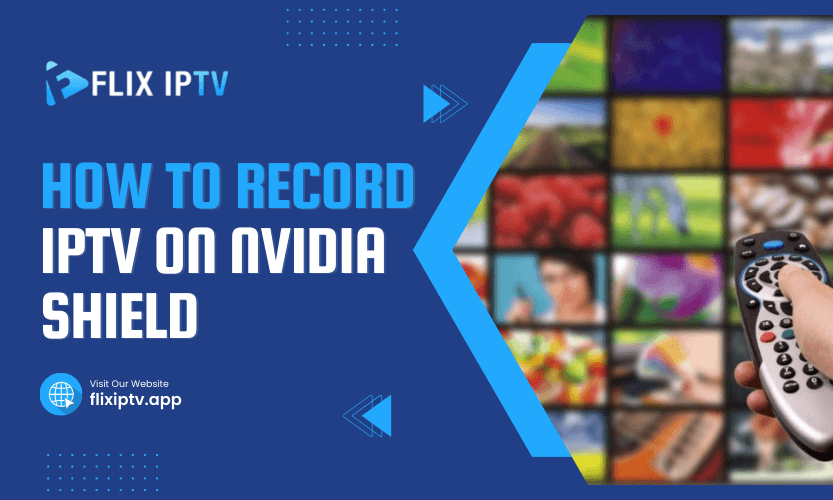Recording IPTV content on the Nvidia Shield is a hot topic for many IPTV enthusiasts. The Nvidia Shield, known for its robust performance and Android-based system, is an excellent device for streaming IPTV channels. But what if you want to save your favorite shows or matches to watch later? This guide will walk you through everything you need to know about recording IPTV on Nvidia Shield.
With so many ways to achieve this, it can be tricky to decide the best route. This article breaks it all down, helping you understand different methods, software tools, and hardware requirements so you can enjoy seamless recording without a hitch.
What is IPTV and Why Record It on Nvidia Shield?
IPTV (Internet Protocol Television) lets you watch television channels and content through an internet connection instead of traditional cable or satellite services. Nvidia Shield is one of the most popular Android-based streaming devices because of its processing power, flexibility, and ability to handle various apps.
So, why record IPTV on Nvidia Shield? The ability to record ensures you never miss your favorite shows, sports events, or movies, and you can watch them on your schedule.
Methods to Record IPTV on Nvidia Shield
Here are the most effective ways to record IPTV on Nvidia Shield, with a detailed explanation of each method.
1. Using a Dedicated IPTV App with Recording Features
Many IPTV apps on the Nvidia Shield support recording directly within the app. Apps like TiviMate, GSE Smart IPTV, or Perfect Player offer built-in recording features.
To use this method, you’ll need an active IPTV subscription and the app installed on your Nvidia Shield. Open the app, navigate to the program you want to record, and choose the recording option. The app will save the content to your device’s storage or an external drive connected to the Shield.
Table 1: Popular IPTV Apps with Recording Features
| App Name | Recording Feature Availability | Storage Location |
| TiviMate | Yes | Internal/External Storage |
| GSE Smart IPTV | Yes | Internal/External Storage |
| Perfect Player | Limited | External Storage Recommended |
2. Recording IPTV with External DVR Apps
Some users prefer external DVR apps like Kodi with PVR plugins or third-party recording apps like IPTV Extreme Pro. These apps add flexibility and advanced scheduling options.
For instance, Kodi allows you to integrate your IPTV service and use the PVR (Personal Video Recorder) function to schedule and record shows. You can install it from the Google Play Store on your Nvidia Shield and configure it with the necessary plugins.
3. Using USB Storage for Recording
The Nvidia Shield supports USB drives, making it easy to expand your storage capacity. You can use this extra storage to save recorded IPTV content. After connecting a USB drive, format it as device storage through the Nvidia Shield settings.
Once formatted, your IPTV app or external DVR app will recognize the USB drive as a recording destination. This is ideal for users who watch high-definition content and need additional space.
4. Screen Recording with Built-In Nvidia Shield Features
Nvidia Shield has a built-in screen recording feature that can be used for recording IPTV. While not as convenient as dedicated IPTV apps, this method works well for occasional recording.
To enable it, access the Nvidia Shield settings, navigate to the screen recording options, and configure your settings. Play the IPTV content and start the screen recording. The recording will be saved to your device’s internal storage.
5. Using External Capture Cards
If you’re a tech enthusiast looking for a hardware-based solution, an external capture card might be the way to go. Capture cards, like those from Elgato, can be connected to your Nvidia Shield to record the output directly.
While this method involves additional hardware and setup, it offers excellent quality and compatibility for users with high storage demands or professional recording needs.
Table 2: Comparison of Recording Methods
| Method | Ease of Use | Cost | Best For |
| IPTV App | Easy | Low | Beginners |
| DVR App | Moderate | Low/Moderate | Advanced Scheduling |
| USB Storage | Easy | Low | Expanding Storage |
| Built-In Screen Recorder | Moderate | Free | Occasional Recording |
| Capture Card | Advanced | High | Professional Recording |
Tips for Smooth IPTV Recording on Nvidia Shield
- Check Storage Space: Before recording, ensure you have enough free space on your Nvidia Shield or connected storage device.
- Use Stable Internet: IPTV relies on internet connectivity, so ensure your connection is fast and reliable.
- Update Apps Regularly: Keep your IPTV apps and Nvidia Shield software up to date for optimal performance.
- Organize Files: After recording, organize your files into folders to avoid clutter and make them easy to find.
FAQs about Recording IPTV on Nvidia Shield
Q1: Can all IPTV apps record on Nvidia Shield?
Not all IPTV apps support recording. It’s important to check the features of the app you’re using.
Q2: How much storage is required to record IPTV?
Storage requirements depend on the duration and resolution of the content. For HD videos, a one-hour recording may need 2-4 GB.
Q3: Is external storage necessary for recording IPTV?
External storage isn’t mandatory but highly recommended, especially for extended recordings or 4K content.
Q4: Can I schedule recordings on Nvidia Shield?
Yes, some apps like Kodi with PVR plugins allow advanced scheduling for automatic recordings.
Q5: Does recording IPTV on Nvidia Shield affect streaming quality?
Recording may slightly affect performance if your device has limited resources. Ensure no other apps are running during recording.
Final Thoughts
Recording IPTV on Nvidia Shield can be simple and rewarding, whether you choose a dedicated app, external DVR, or screen recording. By following these steps, you can ensure your favorite shows are always available at your convenience.
Pro Tip: Use external storage to keep your Nvidia Shield running smoothly while storing all your recorded content.