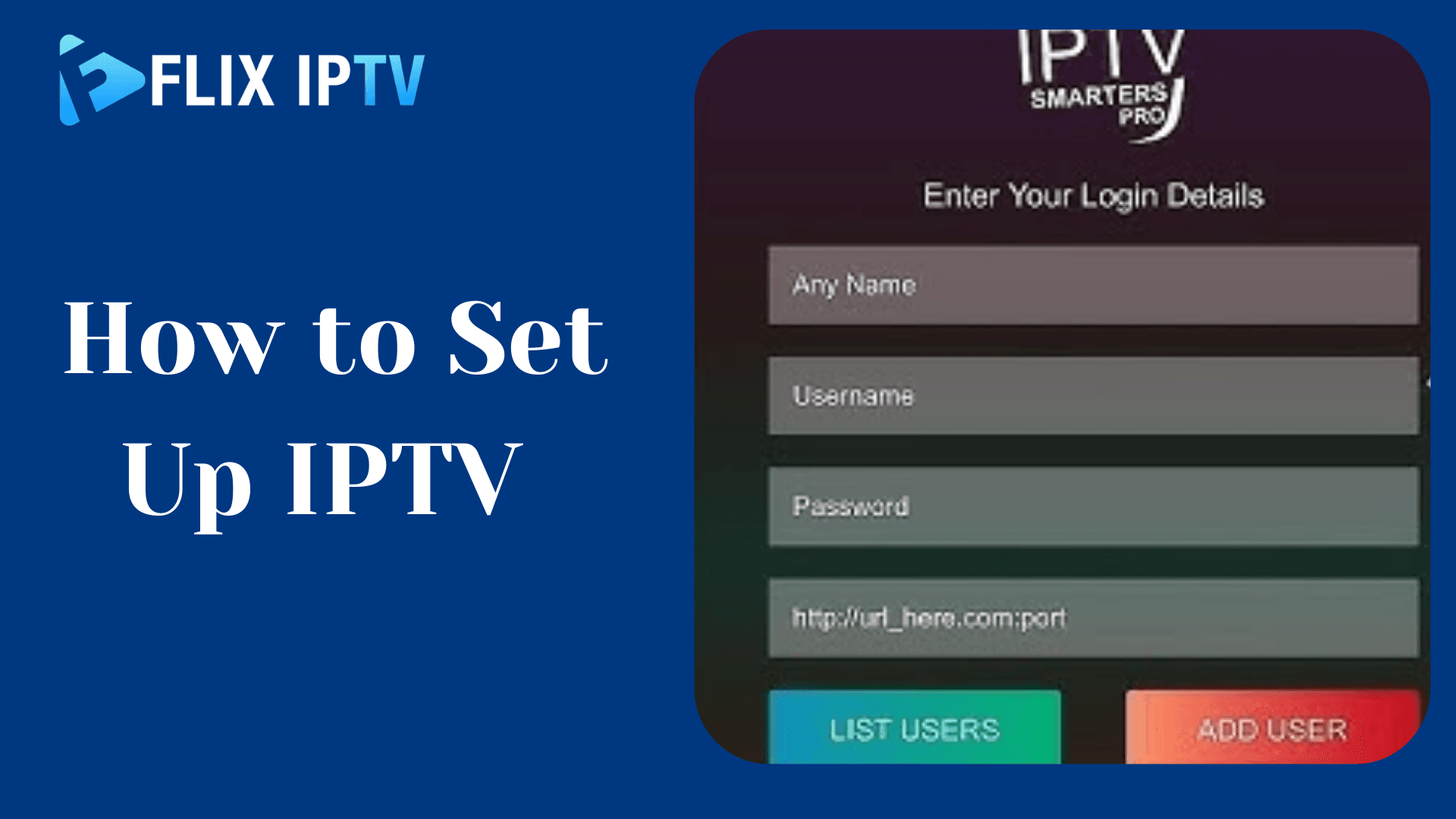Introduction
IPTV (Internet Protocol Television) is a system of delivering television content over the internet, rather than through traditional cable or satellite formats. With IPTV, video streams are encoded into IP packets and delivered through a high-speed internet connection directly to compatible devices like smart TVs, media streamers, computers, and mobile devices.
Some key benefits of IPTV include:
- Access to extensive content libraries – IPTV services offer hundreds or even thousands of live TV channels, video on demand libraries, catch-up TV, and more.
- Flexibility – Viewers can access content on various devices whenever they want, whether at home or on-the-go. IPTV enables time and place shifting.
- Advanced features – Options like Start Over, cloud DVR, interactive program guides, parental controls, and multi-view are commonly offered.
- Video quality – Many IPTV services provide HD, 4K, and even 8K ultra-high-definition streaming for an enhanced viewing experience.
- Cost – IPTV provides a cost-effective alternative to conventional pay TV services while delivering more features and flexibility.
With the continued rollout of high-speed broadband and 5G networks in 2024, IPTV is poised for significant growth and adoption moving forward. Its alignment with modern viewing habits makes it an appealing choice for replacing traditional cable or satellite television.
How Does IPTV Work?
At a technical level, IPTV works by converting television content like live channels and video files into IP packets. These packets are delivered over a managed IP network to an IPTV set-top box or other receiving device like a smart TV, streaming stick, or mobile device.
The core components involved in an IPTV infrastructure include:
- Headend – This is the broadcast center where video content is acquired, encoded, encrypted, and converted into IP packets for distribution.
- Transmission Network – Packets are delivered from the headend to regional distribution hubs over a managed IP network. This network can include private fiber links, public internet transit, or a combination.
- Middleware – This software acts as the brains of the IPTV environment, handling critical functions like subscriber authorization, content delivery, EPG data, VOD libraries, DRM, and more.
- Set-Top Box – While not always required, STBs decode the IPTV streams and interface with televisions or other display devices. Many smart TVs and streaming devices now have built-in IPTV functionality.
- Display Device – This is the endpoint for viewing IPTV content, whether a television, computer monitor, tablet, smartphone, or other compatible display.
Some key protocols and technologies involved in IPTV delivery include:
- Multicast Streaming – Transmits one stream to multiple viewers simultaneously, conserving bandwidth.
- MPEG Transport Stream – Compresses and packetizes digital video and audio streams for transport over IP networks.
- IGMP – Enables multicast transmission by managing IPTV stream requests and delivery.
- Adaptive Bitrate Streaming – Adjusts stream quality dynamically based on available bandwidth.
Requirements for Setting Up IPTV
To start streaming IPTV content, there are a few key requirements:
Compatible Devices
IPTV can be set up on a wide range of internet-connected devices:
- Smart TVs – Samsung, LG, Sony, Vizio, etc. with app store for IPTV apps.
- Streaming Media Players – Roku, Amazon Fire TV, Apple TV, Nvidia Shield, etc.
- Gaming Consoles – PlayStation, Xbox.
- Desktop/Laptop – Windows, MacOS, Linux computers.
- Mobile Devices – iOS and Android smartphones and tablets.
You may also need cables like HDMI to connect devices to your TV.
Internet Connection
A fast, stable broadband connection is crucial for smooth IPTV streaming:
- Wired vs Wireless:
- Wired Ethernet provides the most stable speeds.
- Wireless can work well if signal strength is good.
- Data Usage: IPTV can use 2-4 GB per hour for HD streaming. Those with data caps need to monitor usage.
IPTV Subscription
You’ll need to subscribe to an IPTV service provider and obtain the necessary login details or playlist file.
Choosing an IPTV Provider
Important factors when selecting an IPTV provider:
- Channel Lineup – Ensure it offers the live channels, VOD content and features you want.
- Supported Devices – Check which devices and platforms are compatible.
- Video Quality – SD, HD and 4K options.
- Reliability – Look for consistent uptime and streaming quality.
- Customer Support – Responsive technical and billing support via email, chat, ticketing.
- Legality – Provider should have proper licensing to distribute content. Avoid illegal services.
- Pricing – Compare monthly, quarterly and annual plans. Look for free trials.
Recommended Legal IPTV Services:
- https://flixiptv.app/
- https://xciptv.io/
- https://iptvsmarters-pro.io/
- https://iptv-smarters.io/
- https://smartoneiptv.io/
Installing IPTV on Devices
Smart TVs
General Steps:
- Connect your smart TV to the internet via WiFi or Ethernet.
- Access the app store for your TV brand (Samsung Smart Hub, LG Content Store, etc).
- Search for IPTV apps like Smart IPTV, IPTV Smarters, OTT Navigator.
- Select app to download and install.
- Launch app and enter your subscription information or playlist URL provided by your IPTV provider.
Specific Examples:
LG webOS TV:
- Press Home button and select LG Content Store.
- Search for SS IPTV or similar app.
- Select Download and then Open to launch app.
- Input your playlist URL or login details in the app.
Samsung Tizen TV:
- Press Home button and navigate to Apps section.
- Search for Smart IPTV, IPTV Smarters Pro or other IPTV app.
- Select to download and install app.
- Open app and enter your IPTV credentials.
Streaming Devices
Amazon Fire TV:
- Enable Apps from Unknown Sources in Settings.
- Open Downloader app and enter the URL of the IPTV app APK file.
- Select Download to install IPTV app.
- Open app and input your subscription details.
Roku:
- Use screen mirroring to view IPTV from your phone on the TV.
- Alternatively, add private Roku channels for IPTV if available.
Apple TV:
- Search for IPTV apps on the App Store such as iPlayTV or GSE Smart IPTV.
- Download and install the app.
- Open the app and enter your playlist URL or login credentials.
Computers
Windows and Mac:
- Download and install media players like VLC Media Player, Kodi, Plex.
- Add IPTV playlists or channels within the app settings.
- Access IPTV content through the media player.
Mobile Devices
Android:
- Download an IPTV app from the Google Play Store e.g. IPTV Smarters, Perfect Player.
- Allow the app permissions it needs to function.
- Input your subscription details or playlist URL in the app.
iOS:
- Install an IPTV app from the App Store e.g. GSE Smart IPTV, iPlayTV.
- Open the app and allow any access permissions.
- Enter your IPTV URL or login credentials.
Configuring IPTV Services
Once you have IPTV installed, there are some configuration steps:
Adding Playlists
Your IPTV provider will supply an M3U or Xtream playlist URL – input this into the “Add Playlist” section of your IPTV app.
Setting up EPG
The Electronic Program Guide (EPG) displays channel schedules and program information. Enable EPG in your IPTV app and assign or sync it to your playlists.
Customizing Settings
- Adjust video quality settings based on your connection speed.
- Enable parental controls and set channel restrictions.
- Create favorite channel lists for quick access.
Troubleshooting Common IPTV Issues
Buffering and Lag
- Check internet speeds with a speed test and compare with IPTV requirements.
- Use wired Ethernet connections for stable speeds. Limit WiFi interference.
- Reduce streaming quality if speeds are insufficient. Close other bandwidth-heavy apps.
App Crashes or Freezes
- Update the app and device software to current versions. Reinstall app if issues persist.
- Clear the app cache and data. Restart your device.
Playlist Loading Errors
- Verify the playlist URL is entered correctly and still valid.
- Check your subscription status is active.
- Refresh or re-load the playlist in the app.
No Sound or Video
- Ensure volume is turned up and not muted. Check app and device audio settings.
- Update media players and codecs if required.
- Confirm cables are securely connected between devices.
Enhancing Your IPTV Experience
- Using a VPN – For enhanced privacy, security and access to geo-restricted content.
- Cloud DVR features – Record and replay live TV if supported by your provider.
- Third-party apps – Combine services like Plex, Emby to centralize your media experience.
- Multi-screen streaming – Enjoy IPTV simultaneously across multiple compatible devices.
Legal Considerations
- Only use legal, licensed IPTV providers to avoid piracy risks. Unauthorized services often get shut down without notice.
- IPTV involves transfer of copyrighted content. Users must comply with relevant content laws in their country regarding streaming and access.
- Support content creators by using legitimate platforms. Report illegal services.
Frequently Asked Questions
Q: How much internet speed do I need for IPTV?
A: For steady HD streaming, a minimum of 10 Mbps download speed is recommended. Faster connection speeds are required for 4K streaming.
Q: Can I use IPTV while traveling or outside my home?
A: Yes, IPTV can work from any location with a stable internet connection. Using a VPN helps bypass geographic restrictions.
Q: How do I update my IPTV app or playlist URL?
A: You can manually update apps via your device’s app store. Playlist URLs can be refreshed in the app settings.
Conclusion
Setting up IPTV offers a flexible and cost-effective way to stream tons of content in 2024 and beyond. Following this guide, you can get IPTV working on any device. Just be sure to choose a reputable provider, meet the connectivity requirements, and configure your chosen app properly. Happy streaming!