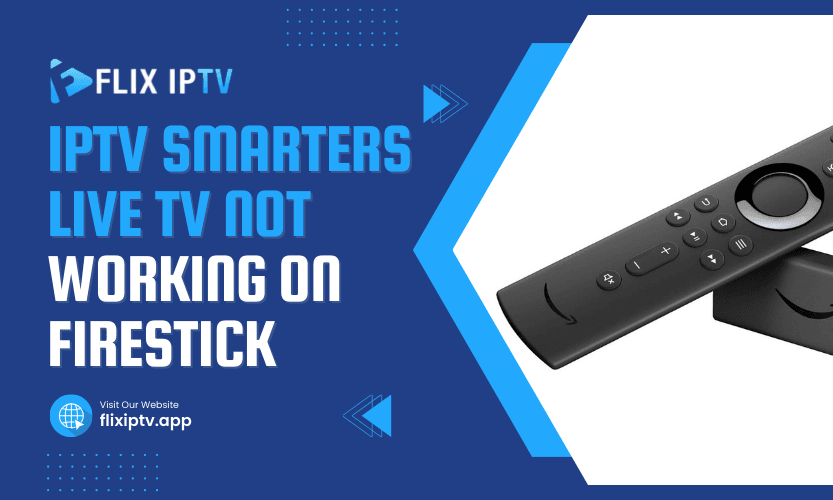Have you ever sat down to enjoy your favorite shows only to find IPTV Smarters Live TV not working on Firestick? Frustrating, isn’t it? Don’t worry; you’re not alone. Many users encounter this issue, but the good news is that it’s usually fixable. This article will guide you through practical solutions to get your IPTV Smarters back up and running smoothly.
Why IPTV Smarters Live TV Fails on Firestick
To address the problem effectively, it’s essential to understand why it happens. Common reasons include:
- Internet Connectivity Issues: Slow or unstable internet connections can disrupt streaming.
- App Glitches: Like any app, IPTV Smarters can experience bugs or need an update.
- Device Problems: Firestick itself may require maintenance or updates.
- Server Downtime: Sometimes, the IPTV service provider’s server is down.
- Incorrect Settings: Misconfigured app settings can hinder functionality.
Understanding the root cause helps in selecting the right solution. Let’s dive into methods to resolve the issue.
Method 1: Check Your Internet Connection
Streaming apps like IPTV Smarters require a stable internet connection. If your internet is slow, the app may fail to load channels.
Steps to Fix Internet Issues:
- Restart your router and modem.
- Test your connection speed using an online speed test tool.
- Ensure your Firestick is connected to the correct Wi-Fi network.
| Recommended Speeds for IPTV Streaming | Quality | Speed |
| Standard Definition (SD) | 3 Mbps | |
| High Definition (HD) | 5-8 Mbps | |
| Ultra HD (4K) | 25 Mbps or more |
If your internet speed is below these levels, consider upgrading your plan or contacting your ISP.
Method 2: Restart Firestick
A quick restart can resolve many minor glitches on your Firestick. Restarting clears temporary files and refreshes the system.
How to Restart Firestick:
- Press and hold the “Home” button on your Firestick remote.
- Navigate to “Settings” > “My Fire TV” > “Restart.”
After the reboot, relaunch IPTV Smarters and check if it works.
Method 3: Update IPTV Smarters
Outdated app versions may cause compatibility issues. Ensure you’re using the latest version of IPTV Smarters.
Steps to Update:
- Go to the Firestick home screen.
- Navigate to “Apps” and locate IPTV Smarters.
- Check for updates and install the latest version.
Method 4: Clear Cache and Data
Cached data can accumulate over time, causing apps to malfunction. Clearing this data can resolve issues.
How to Clear Cache and Data:
- Go to “Settings” on Firestick.
- Select “Applications” > “Manage Installed Applications.”
- Choose IPTV Smarters and click “Clear Cache” and “Clear Data.”
This process will reset the app. You’ll need to log in again after clearing data.
Method 5: Verify Login Credentials
Incorrect login credentials can prevent IPTV Smarters from accessing your channels. Double-check your username, password, and portal URL provided by your IPTV service provider.
Method 6: Check IPTV Server Status
Sometimes, the problem isn’t on your end but with the IPTV service provider. Contact their customer support or check their website for updates on server status.
Method 7: Reinstall IPTV Smarters
If none of the above methods work, reinstalling the app can resolve deeper issues.
Steps to Reinstall:
- Uninstall IPTV Smarters from your Firestick.
- Restart your device.
- Download and install the app again from the Amazon App Store or sideload it if necessary.
Table: Common Problems and Solutions
| Problem | Solution |
| Slow or buffering streams | Check internet connection |
| App crashes frequently | Clear cache or reinstall the app |
| Channels not loading | Verify server status and credentials |
| Unable to log in | Double-check login details |
Method 8: Factory Reset Firestick (Last Resort)
If all else fails, consider resetting your Firestick to factory settings. This step erases all data, so proceed only if necessary.
How to Reset Firestick:
- Go to “Settings” > “My Fire TV.”
- Select “Reset to Factory Defaults.”
After resetting, reinstall IPTV Smarters and other apps you need.
FAQs
Q1: Why is IPTV Smarters Live TV not loading channels?
This could be due to server downtime, incorrect settings, or connectivity issues. Check your internet connection and verify credentials.
Q2: Can I use a VPN with IPTV Smarters?
Yes, using a VPN can improve security and bypass geo-restrictions. Ensure the VPN doesn’t slow your connection.
Q3: How do I fix buffering issues?
Improve your internet speed, clear app cache, or lower the streaming quality to fix buffering problems.
Q4: Why does IPTV Smarters keep crashing on my Firestick?
App crashes may result from outdated software or accumulated cache. Update or reinstall the app to fix this.
Q5: Do I need to update my Firestick to use IPTV Smarters?
It’s a good idea to keep your Firestick updated for compatibility and performance improvements.
Pro Tip
For seamless streaming, ensure your internet speed exceeds the recommended levels for your chosen video quality. Consider using a wired connection or upgrading your router for a more stable connection.