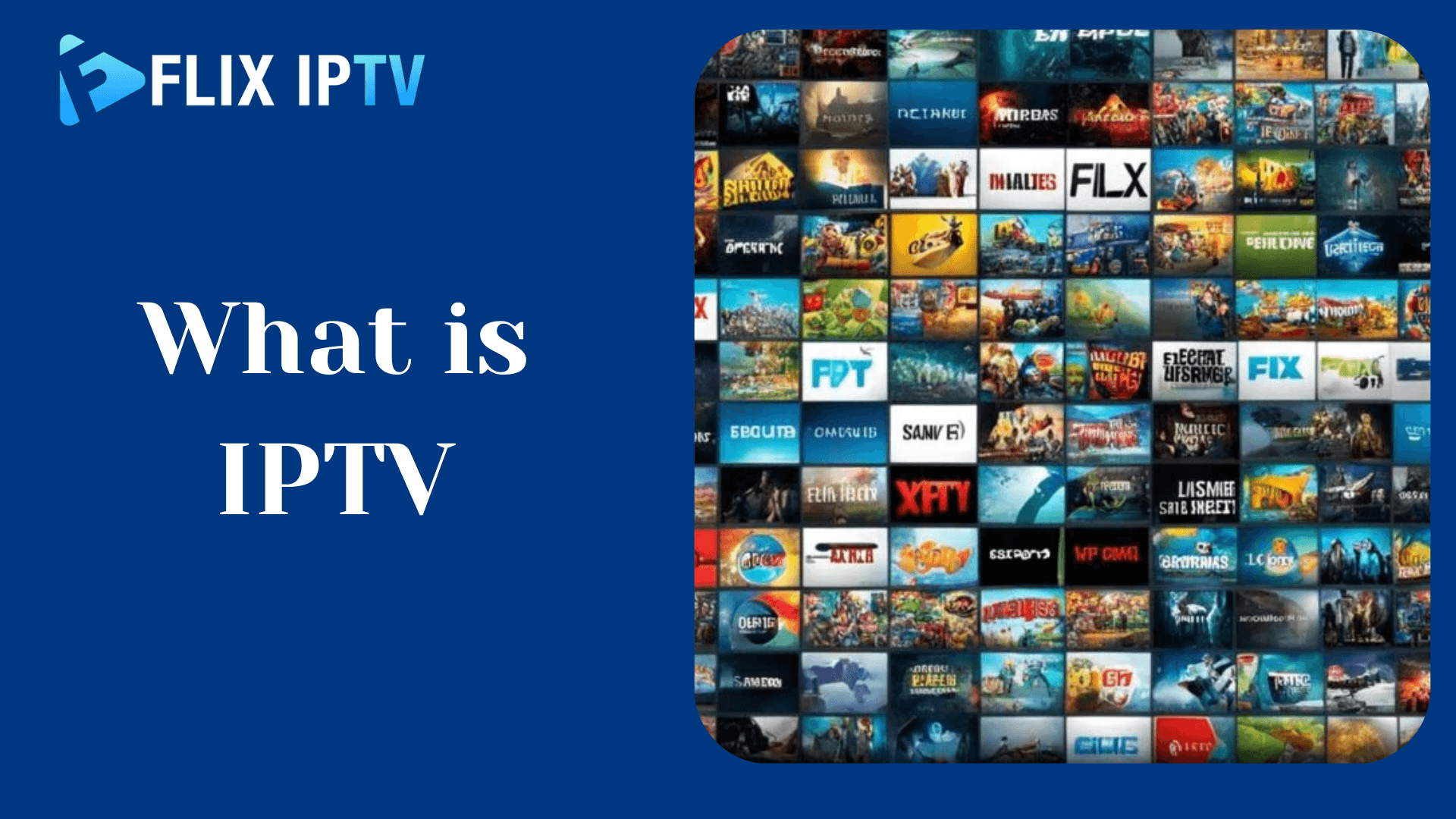Introduction
The way we consume television and media is rapidly changing, and Internet Protocol Television (IPTV) is at the forefront of this transformation. If you’ve ever wondered about what IPTV is and how you can use it to access a world of entertainment, this article is designed to provide you with everything you need to know. IPTV offers a flexible and customizable viewing experience, making it an appealing alternative to traditional cable and satellite television.
What is IPTV?
IPTV stands for Internet Protocol Television. As the name suggests, it involves watching television delivered over Internet Protocol networks.With IPTV, live TV channels and video on demand are transmitted as data flows using internet networking technologies. This is different from traditional cable or satellite TV where content is delivered through dedicated coaxial or fiber optic cables and satellite beams.Some key differences:
- Delivery medium: IPTV uses your internet service while cable/satellite rely on their own dedicated infrastructure. This allows IPTV greater flexibility.
- Content sources: IPTV pulls streams directly from broadcast sources rather than through a centralized cable/satellite provider. This enables wider content offerings.
- Viewing devices: IPTV can be watched on a wide array of connected devices – smart TVs, PCs, smartphones, tablets, and more. Cable/satellite service requires a set-top box.
- User experience: IPTV offers enhanced interactivity, multiple languages, ability to resume playback across devices, and more built-in smart features.
How Does IPTV Work?
IPTV works by streaming media content over internet protocol (IP) networks. When you select a channel or a program, the content is sent to you in small data packets over the internet. This allows for immediate playback without waiting for a full download.
Types of IPTV Services
- Live TV: This is similar to traditional TV broadcasting, where you can watch programs as they are aired live. It’s perfect for sports, news, or events.
- Video on Demand (VOD): This service lets you choose a video from a catalog and watch it anytime. Think of it like Netflix or Amazon Prime Video.
- Time-shifted Media: Also known as catch-up TV, this allows you to watch previously aired programs. If you missed a show, you can watch it later at your convenience.
Here is the step-by-step process:
- TV channel signals are encoded into IP format at the provider’s video server.
- The digital video packets travel through the provider’s transit network to your location.
- Your IPTV software fetches the packet stream.
- Packets are reassembled in the correct order by the software.
- The video is decoded and displayed on your device screen.
- Two-way communication allows features like video-on-demand, time-shifting, etc.
Benefits of Using IPTV
Flexibility and Convenience
IPTV offers unparalleled flexibility. You can watch your favorite shows, movies, or sports events whenever you want, as long as you have an internet connection. No more being tied to the TV schedule or missing out on programs because of other commitments.
Wide Range of Content
With IPTV, you have access to a vast array of content. This includes international channels, niche programs, and extensive on-demand libraries. Whether you’re interested in foreign films, documentaries, or local news from another country, IPTV brings it all to your screen.
Cost-Effectiveness
IPTV can be more affordable than traditional cable or satellite subscriptions. Many providers offer flexible packages, so you pay for only the channels or content you want. This can result in significant savings over time.
Customization
One of the great advantages of IPTV is the ability to customize your viewing experience. You can select specific channels or packages that suit your interests. If you’re a sports fan, you can focus on sports channels. If you love movies, you can choose packages with the latest films.
Requirements for Using IPTV
Stable Internet Connection
A reliable internet connection is essential for IPTV. The quality of your streaming experience depends on your internet speed. Unlimited data plans are advisable because streaming can consume a lot of data. This way, you avoid extra charges or throttling by your internet service provider.
Compatible Device
You’ll need a device that can run IPTV applications. Here are some options:
- Smart TVs: Many modern TVs have built-in apps that support IPTV.
- Smartphones and Tablets: Both Android and iOS devices can run IPTV apps.
- Computers: Desktop or laptop computers can stream IPTV through software or web browsers.
- Streaming Devices: Devices like Amazon Fire TV Stick, Roku, Apple TV, or Android TV boxes can be connected to your TV to stream IPTV.
IPTV Subscription/Service Provider
With many IPTV providers out there, you want to find a reliable service. Here are factors to evaluate:
- Reputation and Reviews
Research forums and read independent reviews to gauge quality and reliability. More satisfied users indicate a better IPTV experience.
- Content Library Depth
Look for a provider offering a channel lineup that matches your interests, especially for niche programming.
- Reliability and Streaming Quality
Check their guarantees for uptime, low latency, reducing buffering, and maintaining HD streams.
- Customer Service
Responsive customer support via email, live chat, phone, ticketing systems, etc. is vital.
- Free Trials
Providers who offer free trial periods let you test streaming quality before subscribing.
- Pricing and Contracts
Compare monthly, quarterly, and annual plans across providers to find the best value. Avoid long contracts.
- Privacy and Security
See that the provider uses modern protocols and encryption to protect your data.
- Payment Flexibility
Reputable providers offer convenient payment methods like PayPal, Stripe, credit cards.
Here some trusted websites
- https://flixiptv.app/
- https://xciptv.io/
- https://iptvsmarters-pro.io/
- https://iptv-smarters.io/
- https://smartoneiptv.io/
IPTV Application/Software
An app or software is required to stream IPTV content on your device. Some popular IPTV apps include:
- Kodi: An open-source media player that supports various plugins.
- VLC Media Player: A versatile media player that can stream IPTV with the right settings.
- IPTV Smarters: A user-friendly app designed specifically for IPTV services.
Legal Considerations
Understanding Legal vs. Illegal IPTV Services
Navigating the legal landscape of IPTV is critical. Here’s how to do it safely:
- Licensed Providers: Always opt for providers that have legitimate licenses to stream content.
- Risks of Illegal Streaming: Using illegal IPTV services can lead to legal consequences, including fines and potential malware exposure.
Content Licensing
Legitimate IPTV providers acquire broadcasting rights to ensure the content is legally distributed.
- Authorized Content: By choosing a licensed provider, you ensure that the content you are accessing respects copyright laws and is safe.
Step-by-Step Guide to Setting Up IPTV
Here’s how to set up IPTV and start enjoying your favorite content:
Step 1: Secure Necessary Equipment
Gather the devices and accessories you’ll need:
- A compatible device (Smart TV, computer, smartphone, or streaming device)
- A stable internet connection with sufficient speed
- HDMI cables if connecting external devices to your TV
Step 2: Choose a Suitable IPTV Provider
Refer to the previous section on how to select a reliable provider. Once you’ve made your choice, sign up for a subscription that fits your needs.
Step 3: Install IPTV Application
Download and install the appropriate IPTV app on your device:
- For Smart TVs: Access the app store on your TV and search for an IPTV app like ‘Smart IPTV’ or ‘IPTV Smarters’.
- For Smartphones/Tablets: Visit the Apple App Store or Google Play Store and install an IPTV app.
- For Computers: Download a media player like VLC or install IPTV software.
- For Streaming Devices: Use the device’s app store to find and install an IPTV app.
Step 4: Configure the IPTV App
After installation, open the app and follow these steps:
- Input Provider Credentials: Enter the username and password provided by your IPTV service.
- Import Channel Lists: Your provider may give you an M3U playlist URL or file. Input this into the app to load the channel list.
Step 5: Optimize Streaming Settings
Adjust the app settings for the best experience:
- Streaming Quality: Set the video quality based on your internet speed to prevent buffering.
- Parental Controls: If needed, set up restrictions on certain content.
- Language and Subtitles: Customize language preferences and subtitle options.
Step 6: Start Watching Content
Explore the app’s interface:
- Browse Channels: Navigate through live TV channels.
- VOD Library: Access movies and shows on demand.
- Create Favorites: Mark channels or content you love for easy access.
Device-Specific Setup Guides
Setting Up IPTV on Smart TVs
Most Smart TVs have app stores where you can download IPTV apps.
Samsung Smart TVs:
- Go to the Smart Hub.
- Open the ‘Apps’ section.
- Search for ‘Smart IPTV’ or similar apps.
- Install the app and follow the configuration steps with your provider’s details.
LG Smart TVs:
- Access the LG Content Store.
- Search for ‘SS IPTV’ or ‘Smart IPTV’.
- Install the app and configure it.
Sony Smart TVs:
- Open the Google Play Store (on Android-based models).
- Search and install an IPTV app.
- Enter your subscription details in the app.
Using IPTV on Streaming Devices
Amazon Fire TV Stick:
- Go to ‘Settings’ > ‘My Fire TV’ > ‘Developer Options’.
- Enable ‘Apps from Unknown Sources’ if necessary.
- Install ‘Downloader’ from the Amazon Appstore.
- Use ‘Downloader’ to install IPTV apps not available in the Appstore.
- Configure the app with your provider’s information.
Roku:
- Roku has limitations with IPTV apps.
- Use ‘M3U Playlist Player’ by adding it through the Roku website.
- Input your playlist URL to access content.
Apple TV:
- Open the App Store.
- Search for an IPTV app like ‘GSE Smart IPTV’.
- Install and configure the app with your subscription details.
Android TV Boxes:
- Open the Google Play Store.
- Search for ‘IPTV Smarters Pro’ or ‘Perfect Player IPTV’.
- Install and set up the app.
Watching IPTV on Mobile Devices
Android Devices:
- Visit the Google Play Store.
- Install an app like ‘IPTV Smarters Pro’ or ‘TiviMate’.
- Input your provider’s credentials and playlist.
iOS Devices:
- Open the App Store.
- Download ‘GSE Smart IPTV’ or similar apps.
- Configure the app with your subscription information.
IPTV on Computers
Windows/Mac/Linux:
- Download VLC Media Player from the official website.
- Open VLC, go to ‘Media’ > ‘Open Network Stream’.
- Enter the M3U playlist URL provided by your IPTV provider.
- Click ‘Play’ to start streaming.
Alternatively, you can install Kodi:
- Download Kodi from the official site.
- Install the ‘PVR IPTV Simple Client’ addon.
- Configure it with your playlist URL.
Best Devices for IPTV in 2024
Top Smart TVs Compatible with IPTV
When choosing a Smart TV for IPTV, consider features like picture quality, processing power, and app support.
Recommended Models:
- Samsung QN90A Neo QLED: Offers excellent picture quality with QLED technology and supports a wide range of apps.
- LG C1 OLED: Known for its stunning OLED display and smooth performance.
- Sony Bravia XR A90J: Features advanced image processing and Android TV platform for app compatibility.
Recommended Streaming Devices
These devices offer high performance and easy setup for IPTV.
- NVIDIA Shield TV Pro: Powerful processor, supports 4K HDR streaming, and has extensive app support.
- Amazon Fire TV Stick 4K Max: Affordable, easy to use, and compatible with many IPTV apps.
- Roku Ultra: User-friendly interface with a vast selection of channels and apps.
High-Performance Routers
A good router ensures smooth streaming without interruptions.
Suggested Models:
- ASUS RT-AX88U: Supports Wi-Fi 6, offers high-speed connections, and handles multiple devices efficiently.
- Netgear Nighthawk AX12: Provides excellent coverage and speed, ideal for streaming 4K content.
Tips for an Optimal IPTV Experience
Enhancing Internet Connectivity
- Use Wired Connections: Connect your device directly to the router using an Ethernet cable for a stable connection.
- Upgrade Your Plan: If you’re experiencing slow speeds, consider upgrading your internet plan to a higher bandwidth.
Regular App and Device Updates
Keep your IPTV apps and device firmware up-to-date. Updates often include performance improvements and security patches.
Using VPNs for Privacy
A Virtual Private Network (VPN) can enhance your privacy by encrypting your internet connection. It can also help bypass geo-restrictions on content.
Recommended VPN Services:
- ExpressVPN
- NordVPN
Troubleshooting Common Issues
- Buffering: Reduce the streaming quality or check for other devices on your network using bandwidth.
- Connection Drops: Restart your router or check for service outages.
- App Crashes: Ensure your app is updated, or reinstall it if problems persist.
Future of IPTV in 2024 and Beyond
The IPTV landscape is evolving with new technologies:
- 5G Integration: The rollout of 5G networks promises faster speeds and lower latency, improving streaming quality and reliability.
- Artificial Intelligence Recommendations: AI algorithms will provide more personalized content suggestions based on your viewing habits.
Conclusion
IPTV offers a flexible and cost-effective way to stream live TV channels and video on demand over the internet. With the right internet speeds, streaming device, IPTV provider, and app, you can access a world of entertainment anywhere, anytime.